Components
Filters
By Interaction Type
By Element Type
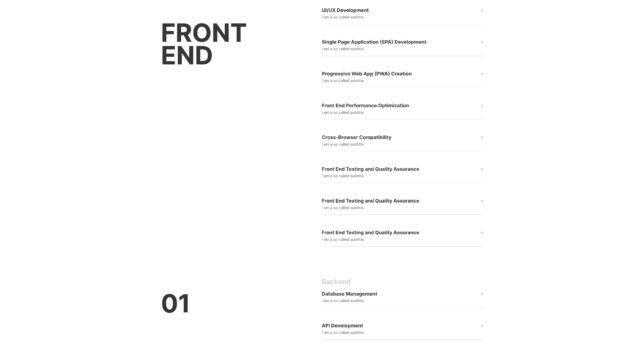
Get Instant Acces Now
Already have an account? Log in
How to implement components
- Copy & Paste bricks elements:
Click the “COPY BRICKS STRUCTURE” button and paste it in Bricksbuilder (STRG + V, CMD + V)
- Download Bricksforge Timelines and/or Events:
Click on “DOWNLOAD INTERACTIONS”. A *.zip-file with all necessary JSON files will be downloaded. Files will be named TL-* (Timeline) or EV-* (Event). Open the Bricksforge panel and go to Timelines or Events and import the JSON files over the “import” function.
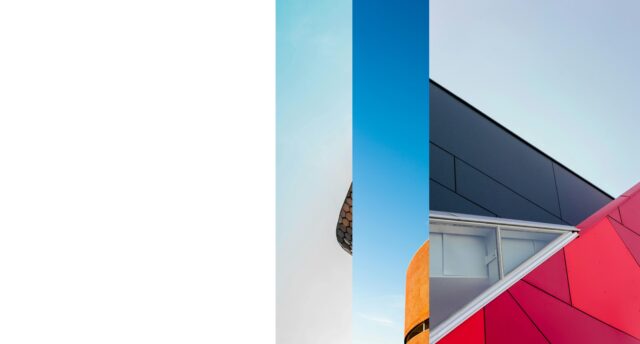
Get Instant Acces Now
Already have an account? Log in
How to implement components
- Copy & Paste bricks elements:
Click the “COPY BRICKS STRUCTURE” button and paste it in Bricksbuilder (STRG + V, CMD + V)
- Download Bricksforge Timelines and/or Events:
Click on “DOWNLOAD INTERACTIONS”. A *.zip-file with all necessary JSON files will be downloaded. Files will be named TL-* (Timeline) or EV-* (Event). Open the Bricksforge panel and go to Timelines or Events and import the JSON files over the “import” function.
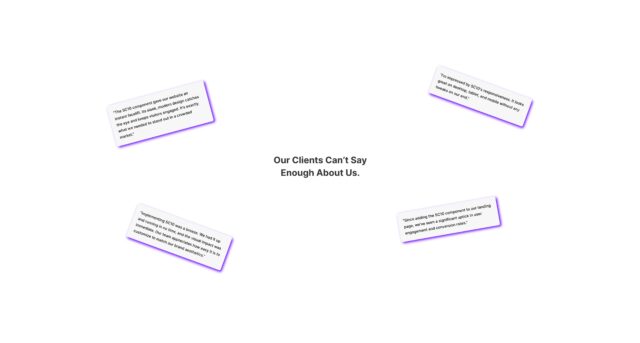
Get Instant Acces Now
Already have an account? Log in
How to implement components
- Copy & Paste bricks elements:
Click the “COPY BRICKS STRUCTURE” button and paste it in Bricksbuilder (STRG + V, CMD + V)
- Download Bricksforge Timelines and/or Events:
Click on “DOWNLOAD INTERACTIONS”. A *.zip-file with all necessary JSON files will be downloaded. Files will be named TL-* (Timeline) or EV-* (Event). Open the Bricksforge panel and go to Timelines or Events and import the JSON files over the “import” function.
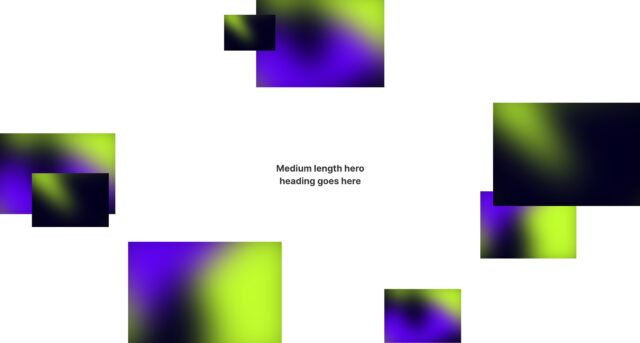
Get Instant Acces Now
Already have an account? Log in
How to implement components
- Copy & Paste bricks elements:
Click the “COPY BRICKS STRUCTURE” button and paste it in Bricksbuilder (STRG + V, CMD + V)
- Download Bricksforge Timelines and/or Events:
Click on “DOWNLOAD INTERACTIONS”. A *.zip-file with all necessary JSON files will be downloaded. Files will be named TL-* (Timeline) or EV-* (Event). Open the Bricksforge panel and go to Timelines or Events and import the JSON files over the “import” function.
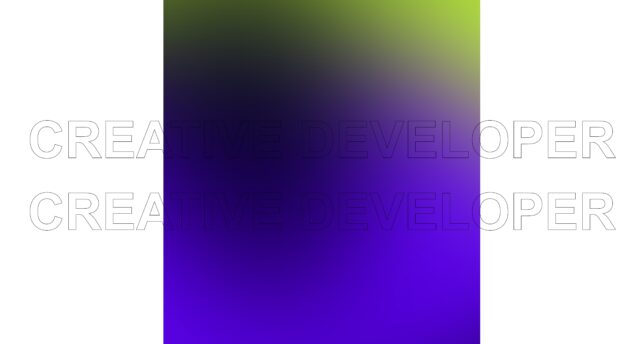
Get Instant Acces Now
Already have an account? Log in
How to implement components
- Copy & Paste bricks elements:
Click the “COPY BRICKS STRUCTURE” button and paste it in Bricksbuilder (STRG + V, CMD + V)
- Download Bricksforge Timelines and/or Events:
Click on “DOWNLOAD INTERACTIONS”. A *.zip-file with all necessary JSON files will be downloaded. Files will be named TL-* (Timeline) or EV-* (Event). Open the Bricksforge panel and go to Timelines or Events and import the JSON files over the “import” function.
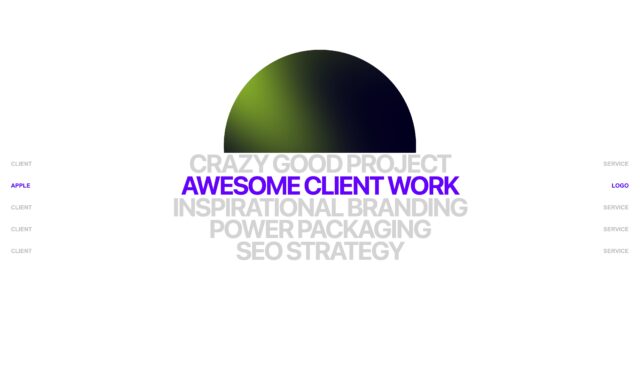
Get Instant Acces Now
Already have an account? Log in
How to implement components
- Copy & Paste bricks elements:
Click the “COPY BRICKS STRUCTURE” button and paste it in Bricksbuilder (STRG + V, CMD + V)
- Download Bricksforge Timelines and/or Events:
Click on “DOWNLOAD INTERACTIONS”. A *.zip-file with all necessary JSON files will be downloaded. Files will be named TL-* (Timeline) or EV-* (Event). Open the Bricksforge panel and go to Timelines or Events and import the JSON files over the “import” function.
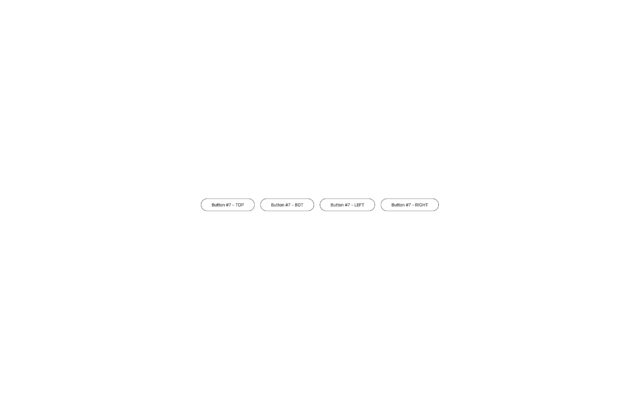
Get Instant Acces Now
Already have an account? Log in
How to implement components
- Copy & Paste bricks elements:
Click the “COPY BRICKS STRUCTURE” button and paste it in Bricksbuilder (STRG + V, CMD + V)
- Download Bricksforge Timelines and/or Events:
Click on “DOWNLOAD INTERACTIONS”. A *.zip-file with all necessary JSON files will be downloaded. Files will be named TL-* (Timeline) or EV-* (Event). Open the Bricksforge panel and go to Timelines or Events and import the JSON files over the “import” function.
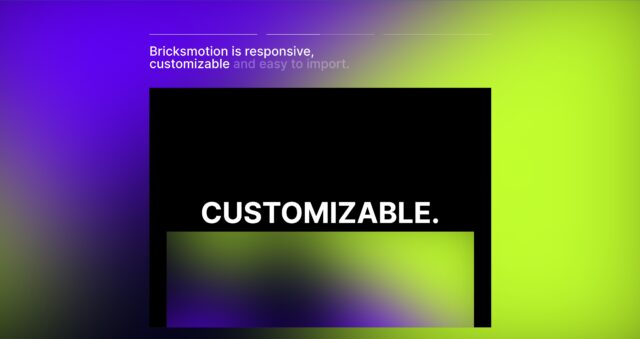
Get Instant Acces Now
Already have an account? Log in
How to implement components
- Copy & Paste bricks elements:
Click the “COPY BRICKS STRUCTURE” button and paste it in Bricksbuilder (STRG + V, CMD + V)
- Download Bricksforge Timelines and/or Events:
Click on “DOWNLOAD INTERACTIONS”. A *.zip-file with all necessary JSON files will be downloaded. Files will be named TL-* (Timeline) or EV-* (Event). Open the Bricksforge panel and go to Timelines or Events and import the JSON files over the “import” function.

Get Instant Acces Now
Already have an account? Log in
How to implement components
- Copy & Paste bricks elements:
Click the “COPY BRICKS STRUCTURE” button and paste it in Bricksbuilder (STRG + V, CMD + V)
- Download Bricksforge Timelines and/or Events:
Click on “DOWNLOAD INTERACTIONS”. A *.zip-file with all necessary JSON files will be downloaded. Files will be named TL-* (Timeline) or EV-* (Event). Open the Bricksforge panel and go to Timelines or Events and import the JSON files over the “import” function.
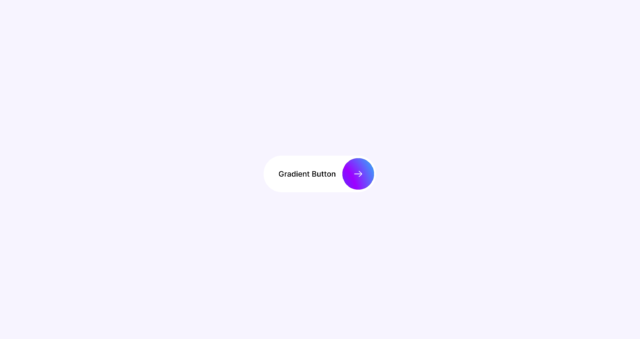
Get Instant Acces Now
Already have an account? Log in
How to implement components
- Copy & Paste bricks elements:
Click the “COPY BRICKS STRUCTURE” button and paste it in Bricksbuilder (STRG + V, CMD + V)
- Download Bricksforge Timelines and/or Events:
Click on “DOWNLOAD INTERACTIONS”. A *.zip-file with all necessary JSON files will be downloaded. Files will be named TL-* (Timeline) or EV-* (Event). Open the Bricksforge panel and go to Timelines or Events and import the JSON files over the “import” function.
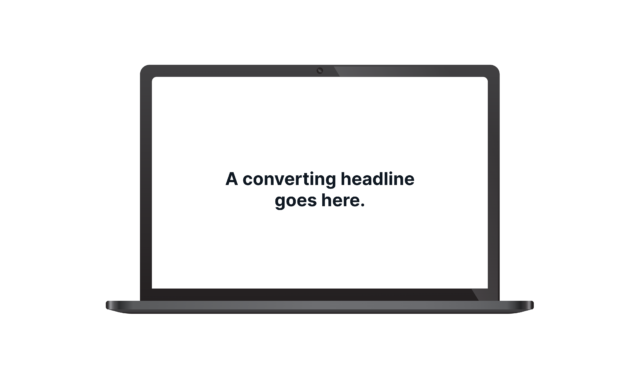
Get Instant Acces Now
Already have an account? Log in
How to implement components
- Copy & Paste bricks elements:
Click the “COPY BRICKS STRUCTURE” button and paste it in Bricksbuilder (STRG + V, CMD + V)
- Download Bricksforge Timelines and/or Events:
Click on “DOWNLOAD INTERACTIONS”. A *.zip-file with all necessary JSON files will be downloaded. Files will be named TL-* (Timeline) or EV-* (Event). Open the Bricksforge panel and go to Timelines or Events and import the JSON files over the “import” function.

Get Instant Acces Now
Already have an account? Log in
How to implement components
- Copy & Paste bricks elements:
Click the “COPY BRICKS STRUCTURE” button and paste it in Bricksbuilder (STRG + V, CMD + V)
- Download Bricksforge Timelines and/or Events:
Click on “DOWNLOAD INTERACTIONS”. A *.zip-file with all necessary JSON files will be downloaded. Files will be named TL-* (Timeline) or EV-* (Event). Open the Bricksforge panel and go to Timelines or Events and import the JSON files over the “import” function.

Get Instant Acces Now
Already have an account? Log in
How to implement components
- Copy & Paste bricks elements:
Click the “COPY BRICKS STRUCTURE” button and paste it in Bricksbuilder (STRG + V, CMD + V)
- Download Bricksforge Timelines and/or Events:
Click on “DOWNLOAD INTERACTIONS”. A *.zip-file with all necessary JSON files will be downloaded. Files will be named TL-* (Timeline) or EV-* (Event). Open the Bricksforge panel and go to Timelines or Events and import the JSON files over the “import” function.

Get Instant Acces Now
Already have an account? Log in
How to implement components
- Copy & Paste bricks elements:
Click the “COPY BRICKS STRUCTURE” button and paste it in Bricksbuilder (STRG + V, CMD + V)
- Download Bricksforge Timelines and/or Events:
Click on “DOWNLOAD INTERACTIONS”. A *.zip-file with all necessary JSON files will be downloaded. Files will be named TL-* (Timeline) or EV-* (Event). Open the Bricksforge panel and go to Timelines or Events and import the JSON files over the “import” function.
Get Instant Acces Now
Already have an account? Log in
How to implement components
- Copy & Paste bricks elements:
Click the “COPY BRICKS STRUCTURE” button and paste it in Bricksbuilder (STRG + V, CMD + V)
- Download Bricksforge Timelines and/or Events:
Click on “DOWNLOAD INTERACTIONS”. A *.zip-file with all necessary JSON files will be downloaded. Files will be named TL-* (Timeline) or EV-* (Event). Open the Bricksforge panel and go to Timelines or Events and import the JSON files over the “import” function.