Components
Filters
By Interaction Type
By Element Type

Sticky Section #5
Get Instant Access Now
Already have an account? Log in
How to implement components
- Copy & Paste bricks elements:
Click the “COPY BRICKS STRUCTURE” button and paste it in Bricksbuilder (STRG + V, CMD + V)
- Download Bricksforge Timelines and/or Events:
Click on “DOWNLOAD INTERACTIONS”. A *.zip-file with all necessary JSON files will be downloaded. Files will be named TL-* (Timeline) or EV-* (Event). Open the Bricksforge panel and go to Timelines or Events and import the JSON files over the “import” function.

Image Grid #3
Get Instant Access Now
Already have an account? Log in
How to implement components
- Copy & Paste bricks elements:
Click the “COPY BRICKS STRUCTURE” button and paste it in Bricksbuilder (STRG + V, CMD + V)
- Download Bricksforge Timelines and/or Events:
Click on “DOWNLOAD INTERACTIONS”. A *.zip-file with all necessary JSON files will be downloaded. Files will be named TL-* (Timeline) or EV-* (Event). Open the Bricksforge panel and go to Timelines or Events and import the JSON files over the “import” function.
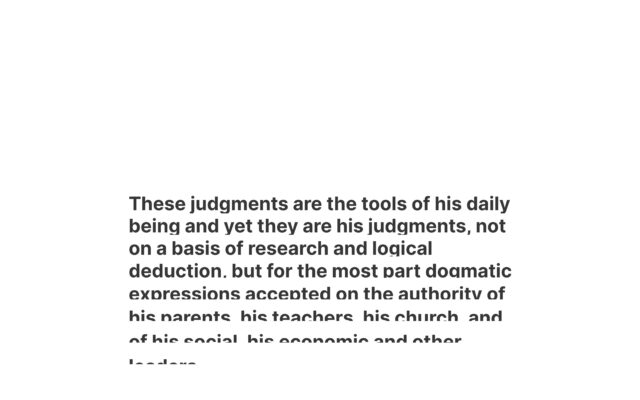
Text Scroll #5
Get Instant Access Now
Already have an account? Log in
How to implement components
- Copy & Paste bricks elements:
Click the “COPY BRICKS STRUCTURE” button and paste it in Bricksbuilder (STRG + V, CMD + V)
- Download Bricksforge Timelines and/or Events:
Click on “DOWNLOAD INTERACTIONS”. A *.zip-file with all necessary JSON files will be downloaded. Files will be named TL-* (Timeline) or EV-* (Event). Open the Bricksforge panel and go to Timelines or Events and import the JSON files over the “import” function.

Text Scroll #4
Get Instant Access Now
Already have an account? Log in
How to implement components
- Copy & Paste bricks elements:
Click the “COPY BRICKS STRUCTURE” button and paste it in Bricksbuilder (STRG + V, CMD + V)
- Download Bricksforge Timelines and/or Events:
Click on “DOWNLOAD INTERACTIONS”. A *.zip-file with all necessary JSON files will be downloaded. Files will be named TL-* (Timeline) or EV-* (Event). Open the Bricksforge panel and go to Timelines or Events and import the JSON files over the “import” function.

Text Scroll #3
Get Instant Access Now
Already have an account? Log in
How to implement components
- Copy & Paste bricks elements:
Click the “COPY BRICKS STRUCTURE” button and paste it in Bricksbuilder (STRG + V, CMD + V)
- Download Bricksforge Timelines and/or Events:
Click on “DOWNLOAD INTERACTIONS”. A *.zip-file with all necessary JSON files will be downloaded. Files will be named TL-* (Timeline) or EV-* (Event). Open the Bricksforge panel and go to Timelines or Events and import the JSON files over the “import” function.

Text Scroll #2
Get Instant Access Now
Already have an account? Log in
How to implement components
- Copy & Paste bricks elements:
Click the “COPY BRICKS STRUCTURE” button and paste it in Bricksbuilder (STRG + V, CMD + V)
- Download Bricksforge Timelines and/or Events:
Click on “DOWNLOAD INTERACTIONS”. A *.zip-file with all necessary JSON files will be downloaded. Files will be named TL-* (Timeline) or EV-* (Event). Open the Bricksforge panel and go to Timelines or Events and import the JSON files over the “import” function.

Text Tick #1
Get Instant Access Now
Already have an account? Log in
How to implement components
- Copy & Paste bricks elements:
Click the “COPY BRICKS STRUCTURE” button and paste it in Bricksbuilder (STRG + V, CMD + V)
- Download Bricksforge Timelines and/or Events:
Click on “DOWNLOAD INTERACTIONS”. A *.zip-file with all necessary JSON files will be downloaded. Files will be named TL-* (Timeline) or EV-* (Event). Open the Bricksforge panel and go to Timelines or Events and import the JSON files over the “import” function.

Image Grid #2
Get Instant Access Now
Already have an account? Log in
How to implement components
- Copy & Paste bricks elements:
Click the “COPY BRICKS STRUCTURE” button and paste it in Bricksbuilder (STRG + V, CMD + V)
- Download Bricksforge Timelines and/or Events:
Click on “DOWNLOAD INTERACTIONS”. A *.zip-file with all necessary JSON files will be downloaded. Files will be named TL-* (Timeline) or EV-* (Event). Open the Bricksforge panel and go to Timelines or Events and import the JSON files over the “import” function.

Hero #15
Get Instant Access Now
Already have an account? Log in
How to implement components
- Copy & Paste bricks elements:
Click the “COPY BRICKS STRUCTURE” button and paste it in Bricksbuilder (STRG + V, CMD + V)
- Download Bricksforge Timelines and/or Events:
Click on “DOWNLOAD INTERACTIONS”. A *.zip-file with all necessary JSON files will be downloaded. Files will be named TL-* (Timeline) or EV-* (Event). Open the Bricksforge panel and go to Timelines or Events and import the JSON files over the “import” function.
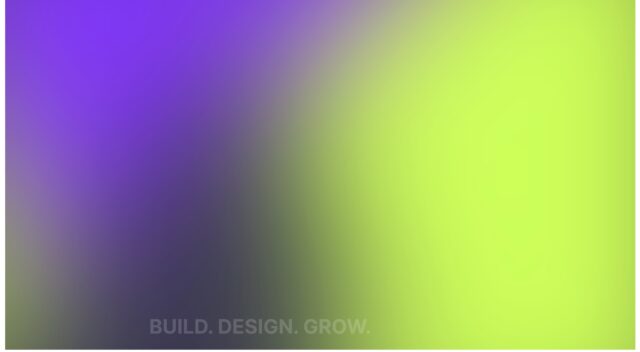
Hero #14
Get Instant Access Now
Already have an account? Log in
How to implement components
- Copy & Paste bricks elements:
Click the “COPY BRICKS STRUCTURE” button and paste it in Bricksbuilder (STRG + V, CMD + V)
- Download Bricksforge Timelines and/or Events:
Click on “DOWNLOAD INTERACTIONS”. A *.zip-file with all necessary JSON files will be downloaded. Files will be named TL-* (Timeline) or EV-* (Event). Open the Bricksforge panel and go to Timelines or Events and import the JSON files over the “import” function.
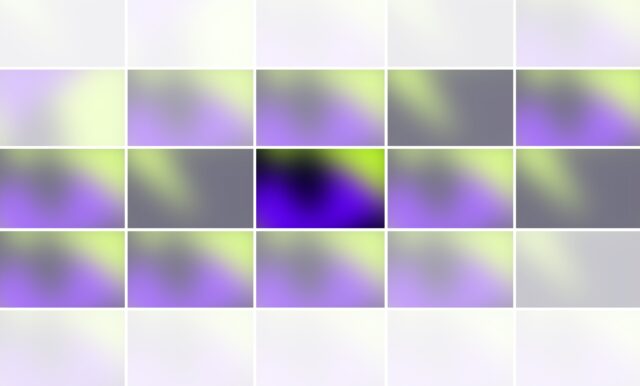
Image Grid #1
Get Instant Access Now
Already have an account? Log in
How to implement components
- Copy & Paste bricks elements:
Click the “COPY BRICKS STRUCTURE” button and paste it in Bricksbuilder (STRG + V, CMD + V)
- Download Bricksforge Timelines and/or Events:
Click on “DOWNLOAD INTERACTIONS”. A *.zip-file with all necessary JSON files will be downloaded. Files will be named TL-* (Timeline) or EV-* (Event). Open the Bricksforge panel and go to Timelines or Events and import the JSON files over the “import” function.
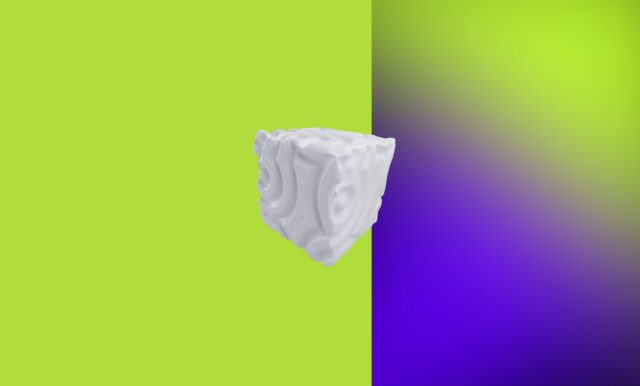
Scroll Scene #13
Get Instant Access Now
Already have an account? Log in
How to implement components
- Copy & Paste bricks elements:
Click the “COPY BRICKS STRUCTURE” button and paste it in Bricksbuilder (STRG + V, CMD + V)
- Download Bricksforge Timelines and/or Events:
Click on “DOWNLOAD INTERACTIONS”. A *.zip-file with all necessary JSON files will be downloaded. Files will be named TL-* (Timeline) or EV-* (Event). Open the Bricksforge panel and go to Timelines or Events and import the JSON files over the “import” function.

Sticky Sections #5
Get Instant Access Now
Already have an account? Log in
How to implement components
- Copy & Paste bricks elements:
Click the “COPY BRICKS STRUCTURE” button and paste it in Bricksbuilder (STRG + V, CMD + V)
- Download Bricksforge Timelines and/or Events:
Click on “DOWNLOAD INTERACTIONS”. A *.zip-file with all necessary JSON files will be downloaded. Files will be named TL-* (Timeline) or EV-* (Event). Open the Bricksforge panel and go to Timelines or Events and import the JSON files over the “import” function.
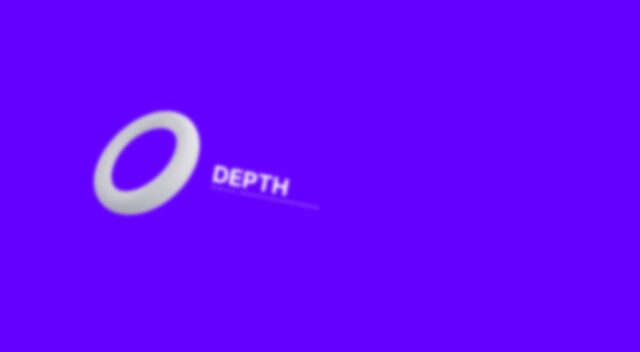
Sticky Sections #4
Get Instant Access Now
Already have an account? Log in
How to implement components
- Copy & Paste bricks elements:
Click the “COPY BRICKS STRUCTURE” button and paste it in Bricksbuilder (STRG + V, CMD + V)
- Download Bricksforge Timelines and/or Events:
Click on “DOWNLOAD INTERACTIONS”. A *.zip-file with all necessary JSON files will be downloaded. Files will be named TL-* (Timeline) or EV-* (Event). Open the Bricksforge panel and go to Timelines or Events and import the JSON files over the “import” function.
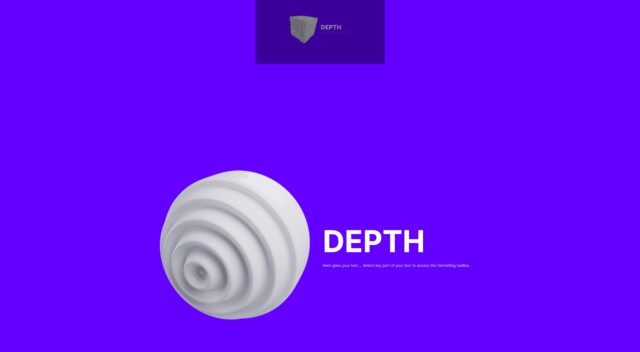
Sticky Sections #3
Get Instant Access Now
Already have an account? Log in
How to implement components
- Copy & Paste bricks elements:
Click the “COPY BRICKS STRUCTURE” button and paste it in Bricksbuilder (STRG + V, CMD + V)
- Download Bricksforge Timelines and/or Events:
Click on “DOWNLOAD INTERACTIONS”. A *.zip-file with all necessary JSON files will be downloaded. Files will be named TL-* (Timeline) or EV-* (Event). Open the Bricksforge panel and go to Timelines or Events and import the JSON files over the “import” function.